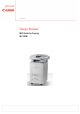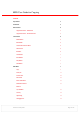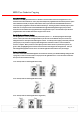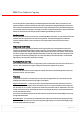User guide
Revised 31
st
May 2008
Page 10 of 15
MFD User Guide for Copying
Binding Erase – set Hole Punch Location – this is used when a mark, such as hole punching, is just down one
margin of a document. Choose to set the left, right, top or bottom margin as appropriate and set the
measurement as highlighted above.
Colour Balance
If you would like to manipulate the colour output of the MFP, rather than using the default (which uses equal
amounts of colour to make as accurate colour as possible), enter this menu to change the colour balance.
Choose the colour you wish to reduce or boost from the menu using the scroll wheel or arrows and + or – the
amount of colour using the left and right arrows. Please note that adding or reducing one colour will effect all
colours mixed by the MFP as all colours are created using the 4 toners (cyan, magenta, yellow and black). Hit
‘Set’ using the left hand menu button once you are happy with your settings. If you wish to save the changes so
they may be used again (for example for a specific job at a later date) enter the ‘Register/Erase’ menu using the
right hand menu button. It is useful to ‘Register the Settings’ and ‘Register a Name’ for the settings you are saving
using the right hand ‘Register/Erase’ button. If you wish to delete a stored setting an ‘erase’ option is available in
here. You can save up to 4 entries.
Collate
As default collating is turned off. This means if you ask for three copies of a multi-page document you will get 3
copies of page one, three copies of page two etc. If you would like your copies collating into sets enter the menu
using ‘ok’ or the right hand arrow and turn collate on to make copies in page order. If you would like to change
this default see the Standard Settings Change on page 10 for further details.
Copies
This is set to 1 as default. If you wish to make more copies enter the menu and using the up and down arrows to
increase or decrease the number. Alternatively use the numeric pad. The minimum number of copies is 1 and
maximum is 99.
Standard Settings Change
Use this menu if you wish to change any of the default settings of the MFP, for example to make black and white or
two sided the default. Select the options you wish to be the default (as if you were going to make a copy) then
enter this menu and choose ‘Register’. You will be asked ‘Make the current settings standard?’ – choose ‘yes’ if
you wish to save them. These will now be your default.