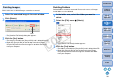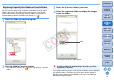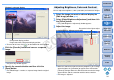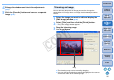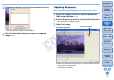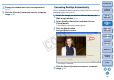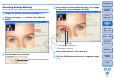ZoomBrowser EX 6.6 for Windows Instruction Manual (EOS 60D)
34
1
Basic
Operation
Reference
Introduction
2
Advanced
Operation
4
5
Using the
Internet
3
High-Level
Functions
Index
Contents
Lookup
Preferences
Table of
Contents
To revert to full view, click [ ] on the bottom left of the window.
6
Click the [Save As] button and save as a separate
image.
The [Save As] window appears.
7
Specify the save destination and then click the
[Save] button.
The edited image is saved as a separate image from the original
image.
Window in enlarged display
Enlargement display position
Drag to move the enlargement display position
You can adjust the brightness, color (saturation) and contrast of images.
1
Select the image you want to edit and display the
[Edit Image] window
(p.33).
2
Select [Color/Brightness Adjustment] and then click
the [Finish] button.
The [Color/Brightness Adjustment] window appears.
3
Adjust the image.
Move the slider to the right to make the [Brightness] of an image
appear brighter, the [Saturation] to appear more vivid and the
[Contrast] stronger. Move the slider to the left to make the image
appear darker, and the saturation and the contrast weaker.
The image is adjusted.
Adjusting Brightness, Color and Contrast
Drag to the left or right to adjust
Color/Brightness Adjustment window
COPY