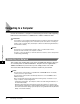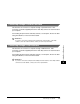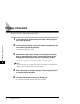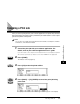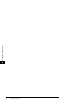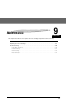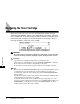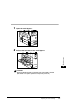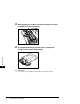User Guide
Canceling a Print Job
8-7
Printing-Basic Operations
8
Canceling a Print Job
After you cancel a print job from your software application, the printer may still have
data remaining in the printer memory. Follow the procedure below to cancel a print
job from the printer control panel.
NOTE
You can also cancel print jobs from the Remote UI. For details, see Chapter 2, "Remote
UI Functions," in the Remote UI Guide.
1
Cancel the print job with your software application. For
details, refer to your software application user's guide.
If you do not take care to stop the flow of data from the host computer, the printer
will continue to print out any data it receives after <READY> has appeared.
2
Press [PRINT].
The indicator of the key lights up.
3
Press [OK] to take the printer offline.
4
Press [BACK] ➞ [F4] (ENTER) to cancel the print job being
processed.
The print job is canceled, and the message <READY> appears on the display.
PRINT
OK
BACK
F4