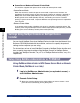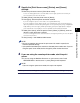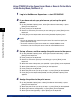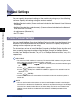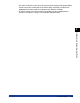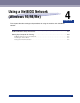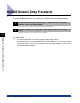User Guide
NetWare Print Service Settings
3-5
Using a NetWare Network (Windows)
3
3
Specify the [Print Server name], [Printer], and [Queue]
settings.
❑ Enter the print server name in [Print Server name].
To use an existing print server, click the button to the right of [Print Server name] ➞
select the print server from the list box.
❑ Under [Printer], enter the printer name in [Name].
❑ From [Type], select the printer connection method.
If you are using the queue server mode, select [Other/Unknown].
If you are using the remote printer mode, select [Parallel] ➞ click [Communication] to
open the [Parallel Communication] dialog box ➞ select [LPT1] from [Port], and [Manual
load] under [Connection type]. Under [Interrupts], specify the appropriate setting for
your environment ➞ click [OK] to close the [Parallel Communication] window.
❑ Under [Print Queue], enter the queue name in [Name]. In [Volume], enter the
volume in which the queue is placed.
To use an existing print server, click the button to the right of [Volume] ➞ select the print
server from the list box.
❑ Click [Create] ➞ exit NetWare Administrator.
NOTE
•
Be sure to remember the name of the print server. You need it to specify the
machine's protocol settings.
•
If you perform Quick Setup, the machine is allocated printer number zero. If you are
using the queue server mode, do not change the printer number from zero.
4
If you are using the remote printer mode, start the print
server.
❑ If you are using the NetWare file server as a print server, enter "Load
PSERVER.NLM" in the file server ➞ press [Enter] on the keyboard.
NOTE
If you are using the queue server mode, this step is not required.
NetWare print service settings are complete. Proceed to "Protocol Settings," on p. 3-8.