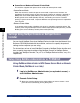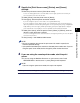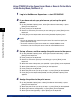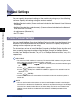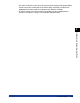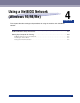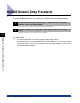User Guide
NetWare Print Service Settings
3-6
Using a NetWare Network (Windows)
3
Using PCONSOLE in the Queue Server Mode or Remote Printer Mode
in the Bindery Mode (NetWare 3.x)
1
Log in to NetWare as Supervisor ➞ start PCONSOLE.
2
If you have not set up a print server yet, set up the print
server.
❑ On the [Available Options] menu, select [Print Server Information] ➞ press
[Enter] on the keyboard.
❑ Press [Insert] on the keyboard.
❑ Enter the name of the print server you are setting up ➞ press [Enter] on the
keyboard.
❑ Press [Esc] on the keyboard to return to the [Available Options] menu.
NOTE
•
Be sure to remember the name of the print server. You need it to specify the
printer's protocol settings.
•
To use the machine in queue server mode in a multiple NetWare server
environment, use the same print server name for each NetWare server.
3
Set up a Queue, and then assign the print server to the queue.
❑ On the [Available Options] menu, select [Print Queue Information] ➞ press
[Enter] on the keyboard.
❑ Press [Insert] on the keyboard.
❑ Enter the name of the queue you are setting up ➞ press [Enter] on the
keyboard.
❑ Select the name of the queue you specified ➞ press [Enter] on the keyboard.
❑ Select [Queue Servers] ➞ press [Enter] on the keyboard.
❑ Press [Insert] on the keyboard.
❑ Select the print server you set up in step 2 ➞ press [Enter] on the keyboard.
❑ Press [Esc] on the keyboard repeatedly until the [Available Options] menu
appears.
4
Assign the printer to the print server.
❑ On the [Available Option] menu, select [Print Server Information] ➞ press
[Enter] on the keyboard.
❑ Select the print server you set up in step 2 ➞ press [Enter] on the keyboard.
❑ Select [Print Server Configuration] ➞ press [Enter] on the keyboard.
❑ Select [Printer Configuration] ➞ press [Enter] on the keyboard.