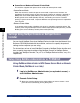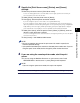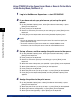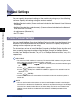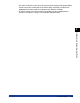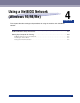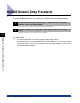User Guide
NetWare Print Service Settings
3-7
Using a NetWare Network (Windows)
3
❑ From [Configured Printers], select the number of the printer you want to use ➞
press [Enter] on the keyboard.
❑ To use queue server mode, select printer number [0]. For remote printer mode,
you can select your desired printer number.
5
Specify the printer name, type, etc.
❑ In [Name], enter the name you want to use for the printer ➞ press [Enter] on
the keyboard.
❑ If you are using queue server mode, select [Defined elsewhere] from [Type]. If
you are using remote printer mode ➞ select [Remote Parallel, LPT 1] from
[Type].
❑ Specify the remaining items ➞ press [Esc] on the keyboard.
❑ In the confirmation box that opens, select [Yes] ➞ press [Enter] on the
keyboard.
❑ Press [Esc] on the keyboard to return to the [Print Server Configuration] menu.
6
Assign a queue to the printer.
❑ Select [Queues Serviced by Printer] ➞ press [Enter] on the keyboard.
❑ Select the name of the printer you set up in step 5 ➞ press [Enter] on the
keyboard.
❑ Press [Insert] on the keyboard.
❑ Select the queue you set up in step 3 ➞ press [Enter] on the keyboard.
7
Press [Esc] on the keyboard repeatedly until the [Exit
PCONSOLE] window appears ➞ select [Yes] to quit
[PCONSOLE].
8
If you are using remote printer mode, start the print server.
❑ If you are using a NetWare file server as the print server, enter "LOAD
PSERVER.NLM (print server name)" on the file server ➞ press [Enter] on the
keyboard.
❑ If you are using a dedicated print server, enter "PSERVER.EXE" and then the
print server name on the print server ➞ press [Enter] on the keyboard.
NOTE
This step is not required if you are using queue server mode.
NetWare print service settings are complete. Proceed to "Protocol Settings," on p. 3-8.