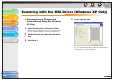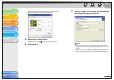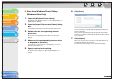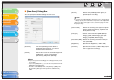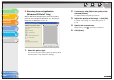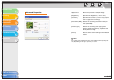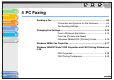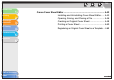imageCLASS MF3200 Series Software Guide
1
2
3
4
5
6
TOP
Back Previous Next
3-40
Table of Contents
Index
Introduction
Printing
Scanning a
Document
PC Faxing
Troubleshooting
Appendix
Scanning with the WIA Driver (Windows XP Only)
■ Scanning from the [Scanner and
Camera Wizard] Dialog Box (Windows
XP Only)
1. Open the [Scanners and Cameras] folder.
Click [start] on the Windows task bar → select [Control Panel] →
[Printers and Other Hardware] → [Scanners and Cameras].
2. Double-click the corresponding WIA driver
icon.
3. Click [Next >].
4. Select a picture type.
You can select from [Color picture], [Grayscale picture], [Black
and white picture or text], and [Custom].