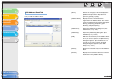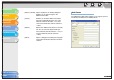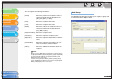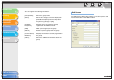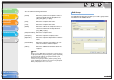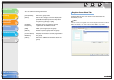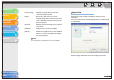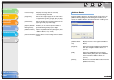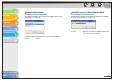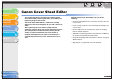imageCLASS MF3200 Series Software Guide
1
2
3
4
5
6
TOP
Back Previous Next
4-40
Table of Contents
Index
Introduction
Printing
Scanning a
Document
PC Faxing
Troubleshooting
Appendix
Address Books
Clicking [Address Books] in the [Special] tab sheet opens the
[Address Books] dialog box. This dialog box enables you to
specify an Address Book to be referred to when sending a fax.
Preview image Displays the image with the currently
selected settings reflected.
[Page Size] Selects the original page size to work with in
an application ([Letter], [Legal], [A4], or [A5]).
[Orientation] Selects the direction of printing relative to the
paper ([Portrait] or [Landscape]).
[Specify Outside
Dialing Prefix]
Enables you to enter the prefix number in
[Outside Dialing Prefix] up to 5 digits.
[Address Books] Opens the [Address Books] dialog box. (See
“Address Books,” on p. 4-40.)
[Restore Defaults] Resets all the current settings to their default
values.
[Address Book
List]
Displays the list of the registered Address
Books.
[Register] Opens the [Register Address Book] dialog
box. (See “Register Address Book,” on
p. 4-41.)
[Edit] Opens the [Add/Edit Canon Fax Driver
Address Book] dialog box. (See “Add/Edit
Canon Fax Driver Address Book,” on
p. 4-41.)
[Delete] Deletes the selected Address Book from the
[Address Book List].