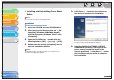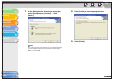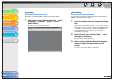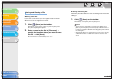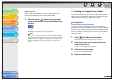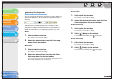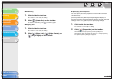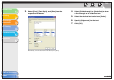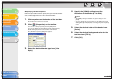imageCLASS MF3200 Series Software Guide
1
2
3
4
5
6
TOP
Back Previous Next
4-47
Table of Contents
Index
Introduction
Printing
Scanning a
Document
PC Faxing
Troubleshooting
Appendix
Saving and Closing a File
● Saving a New File
If you save a cover sheet, you can register it later in the fax
driver for use as an original cover sheet.
1. Click [ ] (Save) on the toolbar.
Alternatively, select [Save] or [Save as] from the [File] menu.
The [Save as] dialog box appears.
2. Enter a name for the file in [File name] →
specify the location where you want to save
the file → click [Save].
The file extension is automatically set to “cse.”
● Saving an Existing File
Follow the procedure below to save an existing cover sheet after
editing it.
1. Click [ ] (Save) on the toolbar.
Alternatively, select [Save] from the [File] menu.
NOTE
– To preserve the opened file as it was before editing, select
[Save as] from the [File] menu and specify a different name or
location for saving the edited file. Selecting [Save] will overwrite
the existing file.
– Selecting the [Save as] command is necessary only to specify
a different file name or a different location to save the cover
sheet.