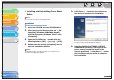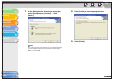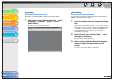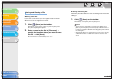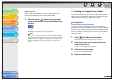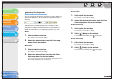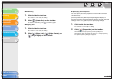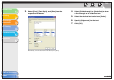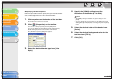imageCLASS MF3200 Series Software Guide
1
2
3
4
5
6
TOP
Back Previous Next
4-49
Table of Contents
Index
Introduction
Printing
Scanning a
Document
PC Faxing
Troubleshooting
Appendix
Adjusting Text Properties
You can change text properties whenever you want. When you
change text properties, all text inside the selected text box is
affected.
Text properties for field settings inside a text box are also
changed according to the text properties you specified. For
details on field features, see “Specifying Fields,” on p. 4-53.
● Font
1. Click inside the text box.
The text box is now ready for editing.
2. Select the desired font from the Font drop-
down list on the toolbar.
● Font Size
1. Click inside the text box.
The text box is now ready for editing.
2. Select the desired font size from the Font
Size drop-down list on the toolbar.
You can also specify the font size by directly entering it into Font
Size and pressing [Enter] on the keyboard.
● Font Color
1. Click inside the text box.
The text box is now ready for editing.
2. Select the desired font color from the Font
Color drop-down list on the toolbar.
● Bold Formatting
1. Click inside the text box.
The text box is now ready for editing.
2. Click [ ] (Bold) on the toolbar.
To undo the bold formatting, click [ ] (Bold) again.
● Italic Formatting
1. Click inside the text box.
The text box is now ready for editing.
2. Click [ ] (Italic) on the toolbar.
To undo the italic formatting, click [ ] (Italic) again.