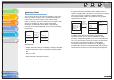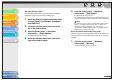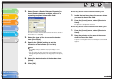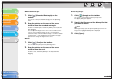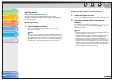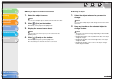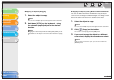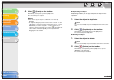imageCLASS MF3200 Series Software Guide
1
2
3
4
5
6
TOP
Back Previous Next
4-55
Table of Contents
Index
Introduction
Printing
Scanning a
Document
PC Faxing
Troubleshooting
Appendix
● Inserting Repeating Fields
Follow the procedure below to show information for multiple
recipients on the cover sheet when sending a fax.
1. Insert the desired recipient information field,
such as [Name], [Fax Number], [Company],
and [Dept./Div.].
2. Inside the text box, place the cursor to the
left of the field to repeat.
3. Click the [Insert] menu → [Recipient
Information] → [Begin Repeat].
The [Begin Repeat] field is inserted.
4. Inside the text box, place the cursor to the
right of the field to repeat.
5. Click the [Insert] menu → [Recipient
Information] → [End Repeat].
The [End Repeat] field is inserted.
The field between the [Begin Repeat] and [End Repeat] fields is
replaced with multiple recipients' information when sending a fax.
NOTE
The text box may not be able to accommodate all of the actual
data for a repeating field if a large number of recipients are
specified for sending a fax. In this case, a new page is
automatically created and data that does not fit into the text box
displays from the top of the new page.
● Inserting Borders Between Repeating Fields
When you specify a repeating field for recipient information, you
can also select to insert borders between the values for easier
reading.
1. Click the [Insert] menu → [Recipient
Information] → [Borders].
The [Border Settings] dialog box appears.