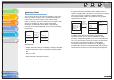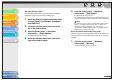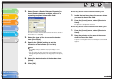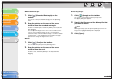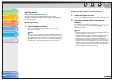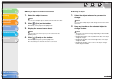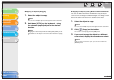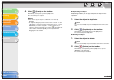imageCLASS MF3200 Series Software Guide
1
2
3
4
5
6
TOP
Back Previous Next
4-58
Table of Contents
Index
Introduction
Printing
Scanning a
Document
PC Faxing
Troubleshooting
Appendix
● Rounded Rectangles
1. Click [ ] (Rounded Rectangle) on the
toolbar.
You can also select [Rounded Rectangle] from the [Drawing]
menu.
2. Drag the pointer on the area of the cover
sheet to draw the rounded rectangle.
To draw a rounded square, hold down [SHIFT] on the keyboard
while dragging.
You can adjust the degree of the curve or the roundness of the
corners of the rounded rectangle. To do so, click anywhere
outside the newly created rounded rectangle → click the rounded
rectangle again → click and drag the inner handle in its upper
right corner to change the degree of the curve.
● Ovals
1. Click [ ] (Oval) on the toolbar.
You can also select [Oval] from the [Drawing] menu.
2. Drag the pointer on the area of the cover
sheet to draw the oval.
To draw a circle, hold down [SHIFT] on the keyboard while
dragging.
● Inserting Images
1. Click [ ] (Image) on the toolbar.
You can also select [Image] from the [Insert] menu.
The [Open] dialog box appears.
2. Specify the file name of the bitmap file that
you want to insert.
NOTE
Clicking [Preview] opens the [Preview] dialog box, where an
image of the highlighted bitmap file is displayed.
3. Click [Open].