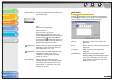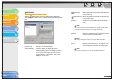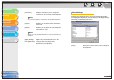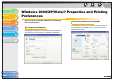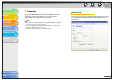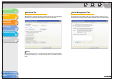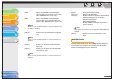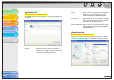imageCLASS MF3200 Series Software Guide
1
2
3
4
5
6
TOP
Back Previous Next
2-23
Table of Contents
Index
Introduction
Printing
Scanning a
Document
PC Faxing
Troubleshooting
Appendix
Add Profile
Clicking (Add Profile) opens the [Add Profile] dialog box.
This dialog box enables you to register a new profile with the
current settings. You can add up to 50 new profiles.
[Output Method] Switches the job mode between [Print] and
[Edit and Preview].
Print:
Executes a normal print job.
Edit and Preview:
Saves the data in the [Canon
PageComposer] dialog box. If you open
[Canon MF3200 Series Properties] from the
[Printers] folder and select the [Edit and
Preview] mode, (Lock) button appears on
the right side. When you click this button, the
[Edit and Preview] mode is locked.
(Add Profile) Click this button to display the [Add Profile]
dialog box to add a new Profile to the list.
(See “Add Profile,” on p. 2-23.)
(Edit Profile) Click this button to display the [Edit Profile]
dialog box to edit the name, icon, or
comment of a stored Profile. (See “Edit
Profile,” on p. 2-24.)
[View Settings] Click this button to display the [View
Settings] dialog box. This dialog box allows
you to view and confirm all of the current
page settings in a listed form. (See “View
Settings,” on p. 2-25.)
[Name] Specifies the name of the profile to be
registered.
[Icon] Selects an icon to represent the profile to be
registered.
[Comment] Adds comments on the profile to be
registered.
[View Settings] Click this button to display the [View
Settings] dialog box. This dialog box allows
you to view and confirm all of the current
page settings in a listed form. (See “View
Settings,” on p. 2-25.)