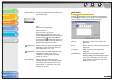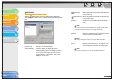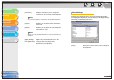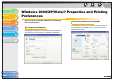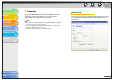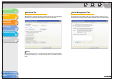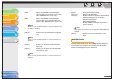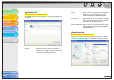imageCLASS MF3200 Series Software Guide
1
2
3
4
5
6
TOP
Back Previous Next
2-31
Table of Contents
Index
Introduction
Printing
Scanning a
Document
PC Faxing
Troubleshooting
Appendix
Add/Edit Profile
Clicking [Add] or [Edit] opens the [Add/Edit Profile] dialog box
which enables you to register new profiles and edit existing
profiles. This dialog box has four tab sheets.
[Add] Opens the [Add/Edit Profile] dialog box
which enables you to register a new profile.
(See “Add/Edit Profile,” on p. 2-31.)
[Edit] Opens the [Add/Edit Profile] dialog box
which enables you to edit the registered
profiles. (See “Add/Edit Profile,” on p. 2-31.)
NOTE
When one of the pre-defined profiles is selected in [Profile List],
this button is disabled.
[Delete] Removes the selected profile from [Profile
List].
NOTE
When one of the pre-defined profiles is selected, this button is
disabled.
[Import] Enables you to import profile information
from a file.
[Export] Enables you to export the selected profile
information to a file.
NOTE
When one of the pre-defined profiles is selected, this button is
disabled.
[Define
Document
Property]
Controls the profile settings.
[Allow Profile Selection]:
Enables selection of profiles in the document
properties dialog box, or the printing
preferences dialog box.
[Allow Setting Edition]:
Enables addition and edition of profiles as
well as selection.
NOTE
When [Allow Profile Selection] is cleared, [Allow Setting Edition] is
disabled.
[About] Displays the version information on the
driver.