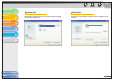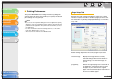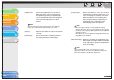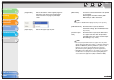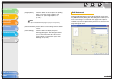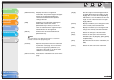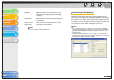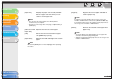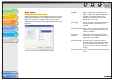imageCLASS MF3200 Series Software Guide
1
2
3
4
5
6
TOP
Back Previous Next
2-39
Table of Contents
Index
Introduction
Printing
Scanning a
Document
PC Faxing
Troubleshooting
Appendix
Custom Paper Size Settings
Clicking [Custom Paper Size] in the [Page Setup] tab sheet
opens the [Custom Paper Size Settings] dialog box. This dialog
box enables you to define custom paper sizes for quick selection
and register new custom paper sizes to the [Paper List] box. You
can specify the name, width, and height of each size.
NOTE
– This setting is available only when you open the [Canon MF3200
Series Printing Preferences] dialog box from the [Printers and Faxes]
(Windows 98/Me/2000/Vista: [Printers], Windows 7: [Devices and
Printers]) folder.
– Depending on the application you are using, you can specify the
dimensions for a paper size from the [Print] dialog box accessed from
the application. (Only for Windows 2000)
[Border] Adds the frame to the watermark. You can
select the frame type ([Circle], [Rectangle],
or [None]).
[Print Style] Selects the type of watermark ([Transparent]
or [Overlap]).
[Print on First
Page Only]
Prints the selected watermark only on the
first page of the document.
NOTE
You cannot edit pre-defined watermarks.