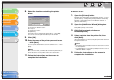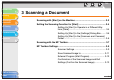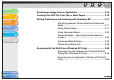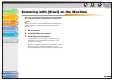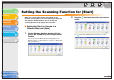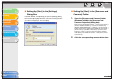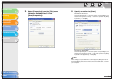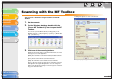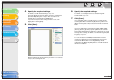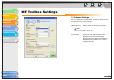imageCLASS MF3200 Series Software Guide
1
2
3
4
5
6
TOP
Back Previous Next
3-5
Table of Contents
Index
Introduction
Printing
Scanning a
Document
PC Faxing
Troubleshooting
Appendix
■ Setting Up [Start] in the [Settings]
Dialog Box
In the MF Toolbox, click [Settings] to open the [Settings] dialog
box. From the [Start] drop-down list, select the scanning function
you want to link [Start] to, then click [OK].
■ Setting Up [Start] in the [Scanners and
Cameras] Folder
1. Open the [Scanners and Cameras] folder
(Windows 98/2000: the [Scanners and
Cameras Properties] dialog box).
Click [start] on the Windows task bar → select [Control Panel] →
[Printers and Other Hardware] → [Scanners and Cameras]
(Windows 98/Me/2000: [Start] → [Settings] → [Control Panel] →
double-click [Scanners and Cameras], Windows Vista: [Start] →
[Control Panel] → [Hardware and Sound] → [Scanners and
Cameras]. 7: Enter "scanner" in [Search programs and files]
under [Start] on the Windows task bar → click [View scanners
and cameras]. ).
2. Click the corresponding scanner driver icon.