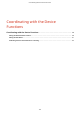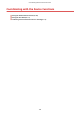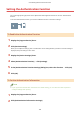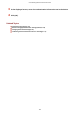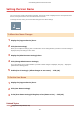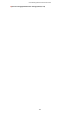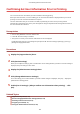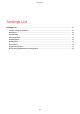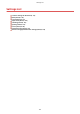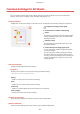PCL6 V4 Printer Driver v7.0 User Guide for Windows (pdf)
Setting the User Name
You can set a user name to be used for print jobs. The set user name is displayed on the control panel of the
device, and is printed as the user name for headers or footers.
To change the user name, you need to allow changes in the device settings.
To Allow User Name Changes
1
Display the [Support/Device] sheet.
2
Click [Device Settings].
When you click [Device Settings], after a conrmation screen asking whether you want to save the settings is
displayed, the print settings screen closes.
3
Display the [Administrator Settings] sheet.
4
Click [Change Administrator Settings].
If a screen asking you to conrm whether you want to allow changes is displayed, click [Yes] → display the
[Administrator Settings] sheet.
5
Enable [List of Settings] > [Allow changes to user name] → click [OK].
To Set the User Name
1
Display the [Support/Device] sheet.
2
Click [User Name Settings].
3
In the [User Name Settings] dialog box, select [Name to Use] → click [OK].
Related Topics
[Support/Device] Sheet(P. 133)
Coordinating with the Device Functions
111