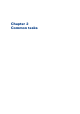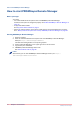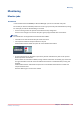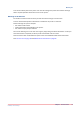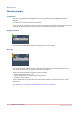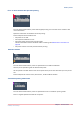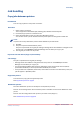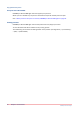Operation Guide
Monitoring
Monitor jobs
Introduction
In the schedule view of PRISMAsync Remote Manager you see an overview of all jobs.
On the left you see the available printers and to the right you see all jobs scheduled for printing.
For each job you can see the following in the view:
• If there is enough room the job has a thumbnail for easy recognition.
If there is not enough room click on the job to get a popup window with a thumbnail.
NOTE
Thumbnails are not supported for the Océ VarioPrint 6000
+
.
• Information on who submitted the job and at what time.
• The required media and output location for the job.
Click the More button below the queue for more detailed information.
• A small coloured bar on the bottom part of the job that indicates if the jobs can be printed
without operator intervention.
Green means no intervention needed, orange means intervention is needed, grey means not
enough information and red means immediate intervention is needed because printing has
stopped.
Click the More button underneath the queue for more detailed information on media and
output locations used.
Also see "Warnings in the time line" below.
Monitoring
Chapter 2 - Common tasks
13
PRISMAsync Remote Manager