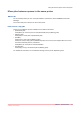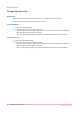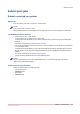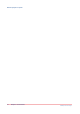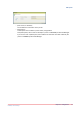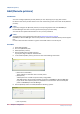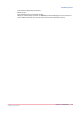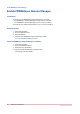Operation Guide
Submit print jobs
Submit a print job to a printer
When to do
You can submit print jobs to a printer in several ways.
NOTE
You can only add one job at a time.
Only printable files can be submitted. An error will be shown if a non-printable file is submitted.
Via PRISMAsync Remote Manager
• Submit jobs via the "+ Job" button.
In the browser you can select a file to be printed.
In the [Submit job] windows you can select the destination printer and enter some additional
settings.
For further information see
Submit job
on page 49.
• You can drag and drop a job into any printer, queue or DocBox. You do this in the job schedule
or in the printer view.
In the [Submit job] windows you can enter some additional settings. The destination printer is
already filled in. If you drag and dropped the file to a queue or DocBox also the destination is
filled in.
For further information see
Submit job
on page 49.
The job is always added to the end of the selected queue.
NOTE
On the control panel you can set a default destination in the workflow profiles. This setting
overrules the selected destination.
As most users are already used to
Users can submit jobs in several ways like:
• The printer drivers
• PRISMAprepare
• Hot folders
• PRISMAaccess
Submit print jobs
Chapter 2 - Common tasks
23
PRISMAsync Remote Manager