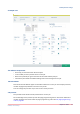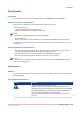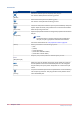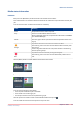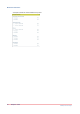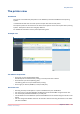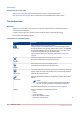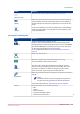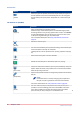Operation Guide
The Schedule
Introduction
Overview of the components in the [Job scheduler] of PRISMAsync Remote Manager.
The main items in the [Job scheduler]
Overview of the jobs printing or scheduled for printing on the printers.
This overview contains :
• The jobs queued/scheduled for the printers.
• Small thumbnails for easy recognition of the jobs.
NOTE
Thumbnails are not supported for the Océ VarioPrint 6000
+
.
• Alerts for the user.
Use the more button for full information on used media and deposit devices used by jobs.
The scheduled jobs are scaled to the time line visible at the top of the screen. See
The time line
on page 46)
Actions available in the [Job scheduler]
• You can drag and drop to add jobs from your workstation to any of the printers or queues.
Jobs you add this way will always be added to the end of the queue.
• When you click any job you see an action bar with available action for jobs.
For a full overview of the possible actions see
The button bar
on page 53.
NOTE
A printer that is in transaction printing mode or service mode will not show separate jobs and
will not allow adding jobs.
The button bar
Definition
If you click on a job in the queue of one of the printers you will see a button bar with the actions
described below.
The available buttons (actions)
Button Function
[Copy to]
Copy the selected job to another printer.
Creates a copy of the selected job on the selected target printer.
Al settings done on the printing system either local or via PRISMA-
sync Remote Manager are lost during the copy to the other print-
er. Only the original setting in the job are kept.
For a complete description see
Copy jobs between printers
on
page 19.
4
The Schedule
Chapter 6 - Views
53
PRISMAsync Remote Manager