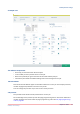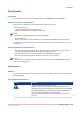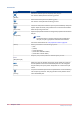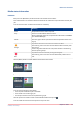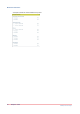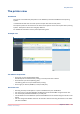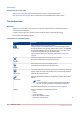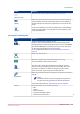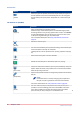Operation Guide
Button Function
[Delete]
Delete the selected jobs or the [Stop after job] bar.
You cannot delete jobs that are being printed.
[Move]
Move the selected job to the [Waiting jobs].
You cannot move jobs that are being printed.
[Print now]
The [Print now] button allows to print a job immediately. The print
system stops the active print job after the current set has finished.
After this printing continues.
[Properties]
Open the properties window to change the properties of the selec-
ted job.
NOTE
If someone else is currently changing the properties of
this job, the job is greyed out and cannot be selected.
For further information see
The properties view
on page 62 .
[Select] Select jobs based on the following options:
• [All]
• [None]
• [Invert selection]
• [Jobs with available media ]
• [Jobs with a certain label ]
[Stop after job]
Stop the print process, after the selected job is printed.
[Ticket]
When you give the [Ticket] command, the job ticket print goes to
the last position of the list of scheduled jobs. You can recognise
the job ticket print by the prefix "Properties of" in front of the job
name.
[To top]
To print a scheduled job as soon as possible but not immediately,
use the [To top] function. The job goes to the first position of the
list of scheduled jobs.
The button bar
54
Chapter 6 - Views
PRISMAsync Remote Manager