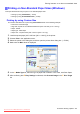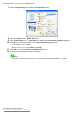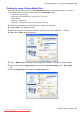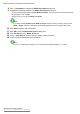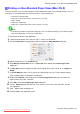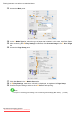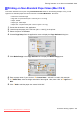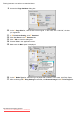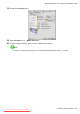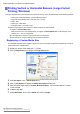User manual
Printing banners or at other non-standard sizes
Printing on Non-Standard Paper Sizes (Mac OS X)
This topic describes how to print after registering “Custom Media Size” based on the following example. Here, you
will register a non-standard paper size named “430*430” in “Custom Media Size” .
• Document: Scanned image
• Page size: A square sheet (430 × 430 mm [16.9 × 16.9 in])
• Paper: Sheets
• Paper type: Plain Paper
• Paper size: A square sheet (430 × 430 mm [16.9 × 16.9 in])
Note
• The following procedures are based on Mac OS X 10.4. The method of setting up non-standard paper
sizes varies depending on the version of Mac OS X.
1. Create the document in the application.
2. Load the square paper (430 × 430 mm [16.9 × 16.9 in]) in the printer .
3. Choose Page Setup in the application menu to display the Page Attribute dialog box.
4. Select the printer in the B Format for list.
5. Click Manage Custom Sizes in the C Paper Size list to display the Custom Page Sizes
dialog box.
6. In Page Size , enter the height and width of the original. Here, enter “43.00 cm” in Height and
W idth .
7. In Printer Margins , enter “0.5” for the top and side margins and “2.3” for the bottom margin.
Here, measurements are entered in centimeters.
8. Double-click Untitled in the list at left in the Custom Page Sizes dialog box and enter the
paper name-in this case, “430*430” .
9. Click OK to close the Custom Page Sizes dialog box.
10. In the C Paper Size list, click the size of the original. In this case, click “430*430” , the size
you registered.
1 1. Click F OK to close the dialog box.
12. Choose Print in the application menu.
Enhanced Printing Options 401
Downloaded from ManualsPrinter.com Manuals