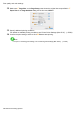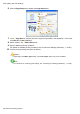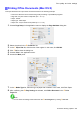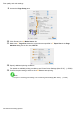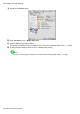User Manual for Windows
Print quality and color settings
Printing Ofce Documents (Mac OS 9)
This topic describes how to print of ce documents based on the following example.
• Document: Of ce document created using word-processing or spreadsheet programs
• Page size: A4 (210.0×297.0 mm)/Letter (8.3 × 1 1.7 in)
• Paper: Sheets
• Paper type: Plain Paper
• Paper size: A4 (210.0×297.0 mm)/Letter (8.3 × 1 1.7 in)
1. Select the printer in Chooser .
2. Choose Page Setup in the application menu to display the Page Attribute dialog box.
3. In the A Page Size list, click the size of the original. In this case, click ISO A4 .
4. Click I OK to close the dialog box.
5. Choose Print in the application menu.
6. Make sure the Main pane is displayed.
7. In the C Media T ype list, select the type of paper that is loaded. In this case, click Plain Paper .
8. After conrming that E Easy Settings is selected, click Ofce Document in the F Print T arget
list.
Note
• Y ou can check the settings values selected in the F Print T arget list by clicking G V iew set.
Enhanced Printing Options 295