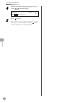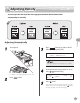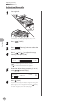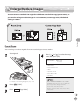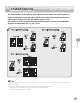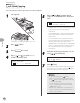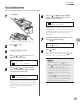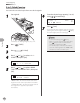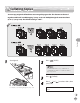Operation Guide
Copying
4-20
2-Sided Copying
1 to 2-Sided Copying
1 to 2-Sided Copying
You can make two-sided copies from one-sided originals.
1
Set originals.
For details, see “Placing Originals,” on p. 2-4.
2
Press [COPY].
3
Press [2-Sided].
4
Press [ ] or [ ] to select <1> 2-
SIDED>, then press [OK].
1 > 2-SIDED
TWO-SIDED
5
Press [ ] or [ ] to select <BOOK
TYPE> or <CALENDAR TYPE>, then press
[OK].
BOOK TYPE
TYPE OF OUTPUT
<BOOK TYPE>: The front and back sides of the
copy will have the same top-bottom
orientation.
<CALENDAR TYPE>: The front and back sides
of the copy will have opposite top-bottom
orientations.
For the landscape oriented documents, the
front and back sides of the copy will have the
opposite top-bottom orientation when
<BOOK TYPE> is selected. When <CALENDAR
TYPE> is selected, the front and back sides of
the copy will have the same top-bottom
orientation.
6
Enter the desired copy quantity (1 to 99)
using – [numeric keys].
A TEXT
100% * LTR
01
7
Press [Start].
If you want to copy multiple originals using the
platen glass, set an original and press
[Start]
for each original, once for each page.
To cancel all settings, press [Reset].
When you set the original on the platen glass,
press [Start] for each original. When scanning
is complete, press [OK].
You can skip step 5. In this case, the machine
scans one-sided originals to make two-sided,
<BOOK TYPE> copies.
If there are an odd number of originals when 1-
Sided to 2-Sided mode is used, the back side of
the last copy is left blank.
–
–
–
–
–
–
–