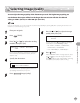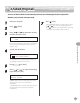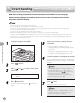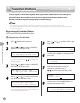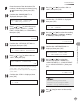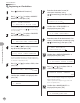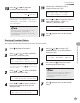Operation Guide
Fax (imageRUNNER 1025iF Only)
5-36
Favorites Buttons
Registering an I-Fax Address ●
1
Press [Additional Functions].
2
Press [ ] or [ ] to select <ADDRESS
BOOK SET.>, then press [OK].
4.ADDRESS BOOK SET.
ADD. FUNCTIONS
If a password has been set for the Address Book,
enter the password using
– [numeric keys],
then press [OK].
3
Press [ ] or [ ] to select <FAVORITES
BUTTONS>, then press [OK].
1.FAVORITES BUTTONS
ADDRESS BOOK SET.
4
Press [ ] or [ ] to select a one-touch
key (01 to 04), then press [OK].
[01] NOT REGISTERED
FAVORITES BUTTONS
If a one-touch destination is already registered
in the desired one-touch key, select another key,
or delete the destination rst.
5
Press [ ] or [ ] to select <IFAX>, then
press [OK].
IFAX
FAVORITES BUTTONS
6
Con rm that <NAME> is displayed, then
press [OK].
1.NAME
FAVORITES BUTTONS
7
Enter the destination’s name (16
characters maximum) using
– [numeric keys], then press [OK].
Canon(I-fax)
NAME :a
Ex.
8
Con rm that <I-FAX ADDRESS> is
displayed, then press [OK].
2.I-FAX ADDRESS
FAVORITES BUTTONS
9
Enter the name of the destination’s I-fax
address (120 characters maximum) using
– [numeric keys], then press [OK].
canon@ifax.com
I-FAX ADDRESS :a
Ex.
10
10
Con rm that <DIVIDE INTO PAGES> is
displayed, then press [OK].
3.DIVIDE INTO PAGES
FAVORITES BUTTONS
11
11
Press [ ] or [ ] to select <ON> or
<OFF>, then press [OK].
ON
DIVIDE INTO PAGES
<OFF>: Sends multiple images as a single le
without dividing them.
<ON>: Separates multiple images and send
them as separate les.
12
12
Con rm that <IMAGEQUALITY> is
displayed, then press [OK].
4.IMAGEQUALITY
FAVORITES BUTTONS