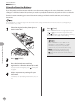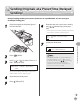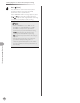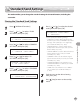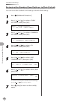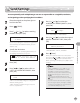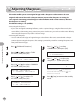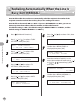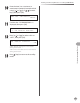Operation Guide
Fax (imageRUNNER 1025iF Only)
5-44
Adjusting Sharpness
Adjusting Sharpness
This mode enables you to scan original images with a sharper or softer contrast. To scan
originals with text or lines with a sharper contrast, increase the sharpness as setting. To
scan originals containing printed images or other halftones with a softer contrast, decrease
the sharpness as setting.
The default setting is <4> (middle).
Decreasing the sharpness:
If you scan an original containing halftones, such as a printed image, using the Photo mode, the
moiré effect (a shimmering, wavy pattern) may occur. In this case, you can lessen this moiré effect by
decreasing the sharpness to produce a clearer image.
Increasing the sharpness:
You can enhance the edges of original images so that faint or fine text is scanned with a sharper
contrast by increasing the sharpness. This setting is particularly suited for scanning blueprints and
faint pencil drawn images.
•
–
•
–
1
Press [Additional Functions].
2
Press [ ] or [ ] to select <TX/RX
SETTINGS>, then press [OK].
3.TX/RX SETTINGS
ADD. FUNCTIONS
3
Press [ ] or [ ] to select <COMMON
SETTINGS>, then press [OK].
1.COMMON SETTINGS
TX/RX SETTINGS
4
Press [ ] or [ ] to select <TX
SETTINGS>, then press [OK].
1.TX SETTINGS
COMMON SETTINGS
5
Press [ ] or [ ] to select
<SHARPNESS>, then press [OK].
9.SHARPNESS
TX SETTINGS
6
Press [ ] or [ ] to adjust the
sharpness (1 - 7), then press [OK].
4
SHARPNESS
Each time you press [ ] , the sharpness is
decreased. Each time you press [
], the
sharpness is increased.
7
Press [Stop] to return to the standby
mode.