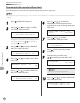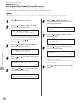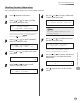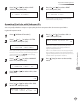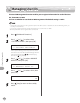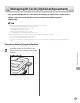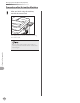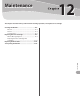Operation Guide
11-12
System Manager Settings
Department ID Management
Erasing the Department ID and Password
Erasing the Department ID and Password
You can erase the Department ID and password that you have registered.
If Department ID Management is activated through the optional Card Reader-E1, you cannot delete the Department ID.
1
Press [Additional Functions].
2
Press [ ] or [ ] to select <SYSTEM
SETTINGS>, then press [OK].
9.SYSTEM SETTINGS
ADD FUNCTIONS
If the System Manager ID and System Password
have been set, enter the System Manager ID and
System Password using
– [numeric keys],
then press
[Log In/Out].
3
Press [ ] or [ ] to select <MANAGE
DEPT. ID>, then press [OK].
3.MANAGE DEPT. ID
SYSTEM SETTINGS
4
Press [ ] or [ ] to select <ON>, then
press [OK].
ON
MANAGE DEPT. ID
5
Press [ ] or [ ] to select <REGISTER
DEPT. ID>, then press [OK].
1.REGISTER DEPT. ID
MANAGE DEPT. ID
6
Press [ ] or [ ] to select the
Department ID that you want to erase,
then press [OK] twice.
0001: 0000001
REGISTER DEPT. ID
7
Press [ ] or [ ] to select <ERASE>,
then press [OK].
3.ERASE
REGISTER DEPT. ID
8
Press [ ] or [ ] to select <ON> or
<OFF>, then press [OK].
OFF
ERASE
<OFF>: Does not erase the selected Department
ID and all of its settings.
<ON>: Erases the selected Department ID and
all of its settings.
9
Press [Stop] to return to the standby
mode.