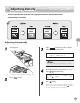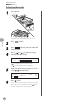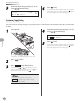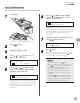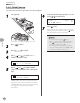User Manual
Copying
4-21
2-Sided Copying
2 to 2-Sided Copying
2 to 2-Sided Copying
You can make two-sided copies from two-sided originals.
1
Set originals.
For details, see “Placing Originals,” on p. 2-4.
2
Press [COPY].
3
Press [2-Sided].
4
Press [ ] or [ ] to select <2> 2-
SIDED>, then press [OK].
2 > 2-SIDED
TWO-SIDED
5
Press [ ] or [ ] to select <BOOK
TYPE> or <CALENDAR TYPE> (for the
origianals), then press [OK].
BOOK TYPE
TYPE OF ORIGINAL
<BOOK TYPE>: The front and back sides of the
original have the same top-bottom orientation.
<CALENDAR TYPE>: The front and back sides of
the original have opposite top-bottom
orientations.
6
Press [ ] or [ ] to select <BOOK
TYPE> or <CALENDAR TYPE> (for the
copies), then press [OK].
BOOK TYPE
TYPE OF OUTPUT
<BOOK TYPE>: The front and back sides of the
copy will have the same top-bottom orientation.
<CALENDAR TYPE>: The front and back sides of
the copy will have opposite top-bottom
orientations.
7
Enter the desired copy quantity (1 to 99)
using – [numeric keys].
A TEXT
100% * LTR
01
8
Press [Start].
If you want to copy multiple originals using the
platen glass, set an original and press
[Start]
for each original, once for each page.
To cancel all settings, press [Reset].
When you set the original on the platen glass,
press
[Start] for each document. When
scanning is complete, press [OK].
You can skip steps 5 and 6. In this case, the
machine scans two-sided originals in the
<BOOK TYPE> orientation and outputs the
same way.
If you press [Start] in step 5 after selected
<CALENDAR TYPE>, the machine scans two-
sided documents in the <CALENDAR TYPE>
orientation and outputs the same way.
–
–
–
–