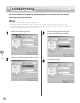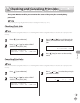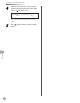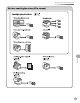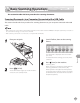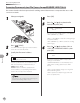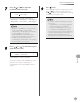User Manual
Printing
7-11
Checking and Canceling Print Jobs
Checking and Canceling Print Jobs
The System Monitor enables you to monitor the status of the print jobs currently being
processed.
You can check print logs using the Remote UI. (See “Settings from a PC,” on p. 10-1.)
Checking Print Jobs
Checking Print Jobs
Make sure that the Processing/Data indicator is on or blinking. When the Processing/Data indicator is o , there are no print jobs in the
memory.
1
Press [System Monitor].
2
Press [ ] or [ ] to select <PRINT
STATUS>, then press [OK].
SELECT JOB TO CANCEL
PRINT STATUS
3
Press [ ] or [ ] to scroll through the
job list, and check the status of the print
jobs.
Document.xls
0010 *
4
Press [Stop] to return to the standby
mode.
Canceling Print Jobs
Canceling Print Jobs
Make sure that the Processing/Data indicator is on or blinking. When the Processing/Data indicator is o , there are no print jobs in the
memory.
1
Press [System Monitor].
2
Press [ ] or [ ] to select <PRINT
STATUS>, then press [OK].
SELECT JOB TO CANCEL
PRINT STATUS
3
Press [ ] or [ ] to select the print job
you want to cancel.
1 0 / 10
0001 17:00 PRINTING