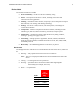Owner's Manual
MetaConsole Client for Canon Devices 9
Enabling or Disabling Queues
To enable or disable the direct queue, print queue, or hold queue for a device:
1. In the navigation pane, expand the device’s node and click Settings.
2. In the details pane, select or clear the Direct Queue, Print Queue, or Hold Queue
check box.
3. Click Apply.
Enabling or Disabling Automatic Printing of the Job Log
To enable or disable jam recovery for a device:
1. In the navigation pane, expand the device’s node and click Settings.
2. In the details pane, select or clear the Auto Printing check box.
3. Click Apply.
Displaying Hardware Features
To display a device’s hardware features:
In the navigation pane, expand the device’s node and click Components.
The details pane displays information including the device’s network interface type, disk
size, amount of memory, print resolution, print speed, and localization language and
country.
Sending Maintenance Commands to the Device
The client assists you with these maintenance operations:
• Initiating a test print page
• Resetting network settings to their factory defaults
To initiate a test print page:
1. In the navigation pane, expand the device’s node and click Maintenance.
2. In the details pane, click the Test Print option and OK.
To reset network settings to their factory defaults:
1. In the navigation pane, expand the device’s node and click Maintenance.
2. In the details pane, click the Reset Factory Defaults option and OK.