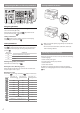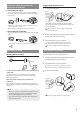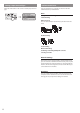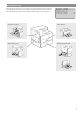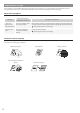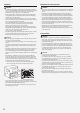User Manual
4
Navigating the Menu and Text Input Method
▲▼◀▶OK
Back
Menu# ClearNumeric keys
Navigating the Menu
Item selection or moving the cursor among the menu items
Select an item with [▲] or [▼].
Proceed to the next hierarchy with or [▶]. Return to the
previous hierarchy with (Back) or [◀].
Setting conrmation
Press
. However, when <Apply> appears on the display,
select <Apply>, and then press
.
Text Input Method
Changing entry mode
Press
to change the entry mode. You can also change the
entry mode on the display by selecting <Entry Mode> and
pressing .
Entry mode Available text
<A> Uppercase alphabetic letters and symbols
<a> Lowercase alphabetic letters and symbols
<12> Numbers
Entering text, symbols, and numbers
Enter with the numeric keys or
.
Moving the cursor (Entering a space)
Move with [◀] or [▶]. Move the cursor to the end of the text
and press [▶] to enter a space.
Deleting characters
Delete with . Pressing and holding deletes all characters.
Entry mode: <A> Entry mode: <a> Entry mode: <12>
@ . - _ / 1
ABC abc 2
DEF def 3
GHI ghi 4
JKL jkl 5
MNO mno 6
PQRS pqrs 7
TUV tuv 8
WXYZ wxyz 9
(Not available) 0
(space) @ . / - _ ! ? & $ % # ( ) [ ] { } < >
* + = " , ; : ' ^ ` | \
~
(Not available)
Turning ON/OFF the Power
ON
OFF
• Make sure that the power plug is rmly inserted into the
power outlet.
• Do not connect the USB cable at this time. Connect it
when installing software.
Specifying the Initial Settings
Follow the instructions on the screen to perform the following:
• Set the language
• Set the country and region
• Insert the paper into the paper drawer
• Set the time zone
• Set the date and time
For details on navigating the menu and how to input the
numbers, see “Navigating the Menu and Text Input Method”
(
P.4).