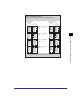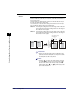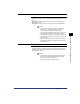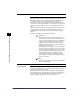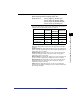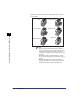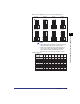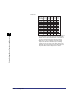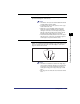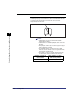Setup guide
Settings Menu
3-11
3
Printer Settings Menu Functions and Operation
Auto Continue
On, Off
You can set whether or not this function is used automatically to
temporarily clear an error and continue printing (Error skip) when an error
occurs.
When [Off] has been selected, you must use the touch panel display to
perform an error skip.
When [On] has been selected, an error skip is performed automatically.
NOTE
•
To perform an error skip, press [Print] on the System
Monitor screen, select the job where the error has
occurred, then press [Details] and [Error Skip].
•
Error skip only temporarily clears an error, so there is the
possibility that the data may not be printed correctly.
•
For information on types of errors that can be temporarily
cleared with Auto Continue, see “You cannot print the last
page,” on p. 5-6.
•
When Auto Continue has been set to [On], errors will be
automatically skipped (this is valid even if multiple errors
have occurred).
Job Securing Time
1 hour, 2 hours, 3 hours, 6 hours, 12 hours, 24 hours
When a secured print job is sent to the machine, it is stored on the
machine’s hard disk, and a password must be entered before the job can
be printed. This setting specifies how long the job will be stored before it is
automatically canceled.
NOTE
•
Even if the time period specified with this setting has not
elapsed, the print job data will be deleted if the main
power to the machine is switched off.
•
The password is set from the printer driver.