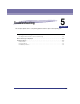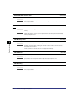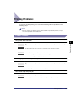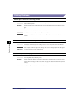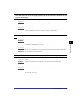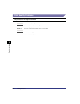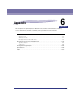Setup guide
Printing Problems
5-7
Troubleshooting
5
The data does not fit on the page properly (All of the data that should be on the
page is not printed)
The printing location has slipped
Data that should be printed on the same page is printed on two separate pages
Cause 1
The paper is not in the correct position.
Solution
Make sure the printer’s set correctly and try printing again.
Reference
See “Loading Paper,” in the Reference Guide.
Cause 2
A full page of data, without a border, was printed.
Solution
Insert a border greater than 3/16 in. (5 mm) around the data and print the data again. (Data
cannot be printed in a border area of 3/16 in. (5 mm) around the data.)
Reference
See the application software manual.
Cause 1
Margin, Offset X or Offset Y in the printer settings menu have been changed.
Solution
Set Margin, Offset X and Offset Y to 0.0 and print the data again.
Reference
See “Margin,” on p. 3-8.
See “Offset X,” and “Offset Y,” on p. 3-10.
Cause 2
The application software’s top margin and paper location settings are not correct.
Solution
Set the correct settings for the top margin and the paper location and print the data again.
Reference
See the application software manual.
Cause 1
The application software’s “Line spacing” and “Number of lines on a page” settings are not
correct.
Solution
Change the settings so that the data fits on one page and print the data again.
Reference
See the application software manual.
Cause 2
The Timeout setting is too short, when the Personality setting is set to Auto.
Solution
Change the Personality setting to a setting other than Auto, or increase the Timeout setting.
Reference
See “Personality,” on p. 3-19.
See “Timeout,” on p. 3-12.