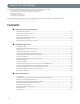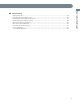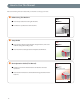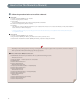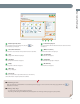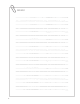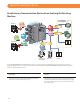Operation Guide
6
How to Use This Manual (e-Manual)
● Follow the procedure below to install the e-Manual.
● Windows
1. Insert the e-Manual CD-ROM into your computer.
2. Select the language for the e-Manual.
3. Select [Install].
If you select [Display Manuals], the e-Manual is displayed without installation.
4. Read the License Agreement, and then click [Yes].
5. Click [Next].
The e-Manual is saved in the [Documents]* folder on your computer. If the shortcut icon is created on the Desktop or if the [index. html] le is
double-clicked, the e-Manual is displayed.
* The folder name di ers, depending on your operating system. The folder name is [Documents] if you are using Windows Vista/7/8 and [My Documents] if you
are using Windows 2000/XP.
● Macintosh
1. Insert the e-Manual CD-ROM into your computer.
2. Drag-and-drop the [iRADV_4251 Manual_enu] folder to the location you want to save it.
3. Double-click the index.html le inside the [iRADV_4251 Manual_enu] folder to display the e-Manual.
• Depending on the operating system you are using, a security protection message may appear. In this case, allow the content to be displayed.
• When you start the e-Manual, the following page (the top page) appears.
■ If the e-Manual (CD-ROM) Does Not Start
The CD-ROM auto run function may be disabled. In this case, perform the following procedure.
• Windows 8/Server 2012
1. Display the desktop click the explorer icon on the taskbar.
2. Click [Computer].
3. Double-click the e-Manual icon.
4. Double-click [Maninst.exe].
• Windows Vista/7/Server 2008
1. Click [Start] on the Windows taskbar click [Computer].
2. Double-click the e-Manual icon.
3. Double-click [Maninst.exe].
• Windows XP/Server 2003
1. Click [Start] on Windows taskbar click [My Computer].
2. Double-click the e-Manual icon.
3. Double-click [Maninst.exe].
• Windows 2000
1. Double-click [My Computer] on the desktop.
2. Double-click the e-Manual icon.
3. Double-click [Maninst.exe].