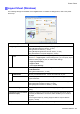User manual
Printer Driver
Gray Adjustment Sheet (W indows)
The following settings are available on the Gray Adjustment sheet.
Gray Adjustment
On the Gray Adjustment sheet, you can adjust the color balance, brightness, contrast, and other image
qualities.
Note
• T o display the Gray Adjustment sheet, on the Main Sheet (Windows) (→P .394) , select Monochrome
(Photo) by Color Mode in Advanced Settings , and then click Color Settings .
• Monochrome (Photo) is not available for all types of paper .
Setting Item Description
A Sample
The image at left is updated to reect any changes you make to setting
items on the sheet, enabling you to check the results of adjustment.
B Sample List Select a sample image, as desired.
C Color Balance
Click the list to select a color balance that suits the printing application.
D X
E Y
Adjust the color balance as you check the color tone in the adjustment area.
Y ou can adjust the square area in the center by clicking or dragging it.
Drag the vertical or horizontal scroll bars for adjustment, as desired.
Y ou can click the arrows by the X (horizontal) and Y (vertical) boxes or
enter the values directly .
F Brightness Adjust the overall image brightness as desired. Y ou can adjust the
brightness if the printed document is lighter or darker than the original
image (that is, the original photo that was scanned or the original graphic
as it appears on the computer screen).
G Contrast
Adjust the contrast of the darkest and lightest portions relative to each
other , as desired. Increasing the Contrast makes images sharper , and
reducing the Contrast softens images.
H Highlight Adjust the brightness of the lightest portion.
I Shadow Adjust the brightness of the darkest portion.
K Defaults Click to restore all settings on the sheet to the default values.
Windows Software 409