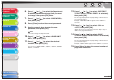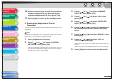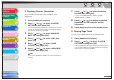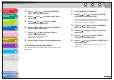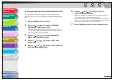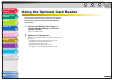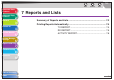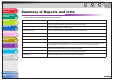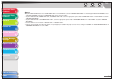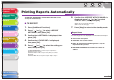Operation Manual
1
2
3
4
5
7
8
9
6
TOP
Back Previous Next
6-9
Table of Contents
Index
Advanced Send
Features
Advanced Copy
Features
Network
Remote UI
System Monitor
System Manager
Settings
Reports and Lists
Troubleshooting
Appendix
■ Checking Counter Information
You can check how much paper was used by the each
department.
1. Press [Additional Functions].
2. Press [ ] or [ ] to select <SYSTEM
SETTINGS>, then press [OK].
If the System Manager ID and System Password have been set,
enter the System Manager ID and System Password using the
numeric keys, then press [Log In/Out].
3. Press [ ] or [ ] to select <MANAGE
DEPT. ID>, then press [OK].
4. Press [ ] or [ ] to select <ON>, then
press [OK].
5. Press [ ] or [ ] to select <PAGE
TOTALS>, then press [OK].
6. Press [ ] or [ ] to select <VIEW PAGE
TOTALS>, then press [OK].
NOTE
If you select <CLEAR ALL TOTAL>, the counter information is
deleted.
7. Press [ ] or [ ] to select the desired
function, then press [OK].
You can select <TOTAL PRINT>, <COPY>, <SCAN>,
<COLOR SCAN> or <PRINT>.
8. Press [ ] or [ ] to display the desired
Department ID, and check the counter
information.
9. Press [Stop] to return to the standby mode.
■ Clearing Page Totals
You can clear the page totals made for all departments.
1. Press [Additional Functions].
2. Press [ ] or [ ] to select <SYSTEM
SETTINGS>, then press [OK].
If the System Manager ID and System Password have been set,
enter the System Manager ID and System Password using the
numeric keys, then press [Log In/Out].