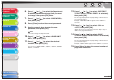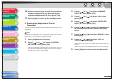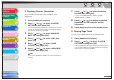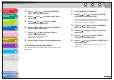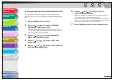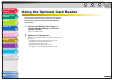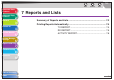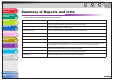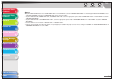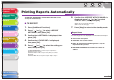Operation Manual
1
2
3
4
5
7
8
9
6
TOP
Back Previous Next
7-4
Table of Contents
Index
Advanced Send
Features
Advanced Copy
Features
Network
Remote UI
System Monitor
System Manager
Settings
Reports and Lists
Troubleshooting
Appendix
Printing Reports Automatically
TX REPORT, RX REPORT, and ACTIVITY REPORT can be
set to print automatically.
■ TX REPORT
1. Press [Additional Functions].
2. Press [ ] or [ ] to select <REPORT
SETTINGS>, then press [OK].
3. Confirm that <SETTINGS> is displayed, then
press [OK].
4. Confirm that <TX REPORT> is displayed,
then press [OK].
5. Press [ ] or [ ] to select the setting you
want, then press [OK].
<PRINT ERROR ONLY>: Prints a report only when a
transmission error occurs.
<OUTPUT YES>: Prints a report every time you send a
document.
<OUTPUT NO>: Does not print a report. Skip to step 7.
6. Confirm that <REPORT WITH TX IMAGE> is
displayed, press [ ] or [ ] to select
<ON> or <OFF>, then press [OK].
<OFF>: Does not print the first page.
<ON>: Prints the first page.
7. Press [Stop] to return to the standby mode.
Report Items
The following items are displayed in the Transmission Report:
● Transaction description
● TX/RX NO: Transaction number
● DEPT. ID: If Department ID Management is set, the
Department ID is printed.
● RECIPIENT ADDRESS: Destination fax number or
address