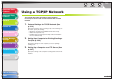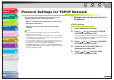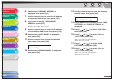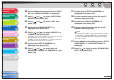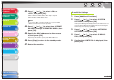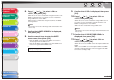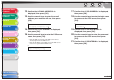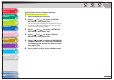Operation Manual
1
2
3
4
5
7
8
9
6
TOP
Back Previous Next
3-16
Table of Contents
Index
Advanced Send
Features
Advanced Copy
Features
Network
Remote UI
System Monitor
System Manager
Settings
Reports and Lists
Troubleshooting
Appendix
19.Confirm that <USE BIDIRECTIONAL> is
displayed, then press [OK].
20.Press [ ] or [ ] to select <ON>, then
press [OK].
<ON>: Establishes bidirectional communication using Port 9100.
<OFF>: Does not establish bidirectional communication using
Port 9100.
21.Press [ ] or [ ] to select <USE PASV
MODE>, then press [OK].
22.Press [ ] or [ ] to select <ON> or
<OFF>, then press [OK].
<OFF>: Disable the PASV mode for FTP.
<ON>: Enables the PASV mode for FTP.
NOTE
Whether you use the PASV mode for FTP depends on the
network environment you are using and the settings of the file
server you are sending to. Before specifying the PASV mode for
FTP, consult your network administrator.
23.Press [ ] or [ ] to select <FTP
EXTENSION>, then press [OK].
24.Press [ ] or [ ] to select <ON> or
<OFF>, then press [OK].
<OFF>: Disable the FTP extension.
<ON>: Enables the FTP extension.
25.Press [ ] or [ ] to select <USE HTTP>,
then press [OK].
<ON>: Uses the Remote UI.
<OFF>: Does not use the Remote UI.
26.Press [ ] or [ ] to select <ON>, then
press [OK].
27.Press [ ] or [ ] to select <PORT NO.>,
then press [OK].
28.Press [ ] or [ ] to select the protocol of
which you want to change the port number
(LPD, RAW, HTTP, SMTP RX, POP3 RX, FTP
SENDING, SMTP TX or SNMP), then press
[OK].
29.Use the numeric keys to enter the port
number, then press [OK].