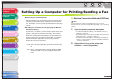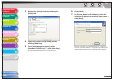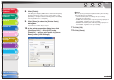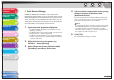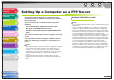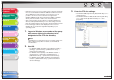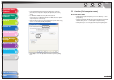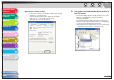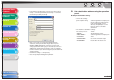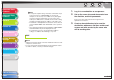Operation Manual
1
2
3
4
5
7
8
9
6
TOP
Back Previous Next
3-25
Table of Contents
Index
Advanced Send
Features
Advanced Copy
Features
Network
Remote UI
System Monitor
System Manager
Settings
Reports and Lists
Troubleshooting
Appendix
8. Click [Finish].
If the dialog box displays [Additional Port Information Required],
follow the instructions on the screen to search again, or click
[Standard] → click [Canon Network Printing Device with P9100]
from the pull-down list → click [Next].
9. Click [Close] to close the [Printer Ports]
dialog box.
If you want to use Raw, skip to step 12.
10.In the printer properties dialog box, click
[Configure Port] → Click [LPR] under
[Protocol] → enter a print queue in [Queue
Name] under [LPR Settings].
NOTE
You can specify a print queue in [Queue Name]. The following
three print queues are available:
– LP: The machine prints according to its spool settings.
Normally select this option.
– SPOOL: The machine prints only after spooling a print job on
the hard disk, regardless of its spool settings.
– DIRECT: The machine prints without spooling a print job on
the hard disk, regardless of its spool settings.
11.Click [OK].
12.Click [Close].