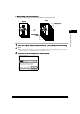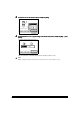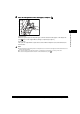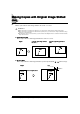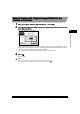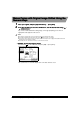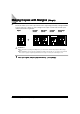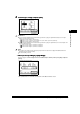Setup guide
Making Copies with Original Image Shifted (Shift)
2-20
2-202-20
2-20
2
22
2
Makes Copies with Original Image Shifted Using the
Makes Copies with Original Image Shifted Using the Makes Copies with Original Image Shifted Using the
Makes Copies with Original Image Shifted Using the
Numeric Keys
Numeric KeysNumeric Keys
Numeric Keys
1
11
1
Place your original, and press [Special Features]
Place your original, and press [Special Features] Place your original, and press [Special Features]
Place your original, and press [Special Features] → press [Shift].
press [Shift]. press [Shift].
press [Shift].
2
22
2
Press [No. Key Entry] to select the shift direction, enter the desired value using
Press [No. Key Entry] to select the shift direction, enter the desired value using Press [No. Key Entry] to select the shift direction, enter the desired value using
Press [No. Key Entry] to select the shift direction, enter the desired value using -
--
-
(numeric keys).
(numeric keys).(numeric keys).
(numeric keys).
If you enter a value outside the setting range, a message prompting you to enter an
appropriate value appears in the screen.
NOTE
•
••
•
To change an entered value, select the direction and enter the desired value again.
•
••
•
If you make a mistake when entering a value, press and enter the correct value.
•
••
•
If you want to enter values in inches, press [Inch]. Set the inch entry function to [On] in the Additional Functions
beforehand. (See the Reference Guide.)
•
••
•
For details of how to enter values in inches, see the Reference Guide.
l
Example: To move the image to the left:
Example: To move the image to the left:Example: To move the image to the left:
Example: To move the image to the left:
Press the left [ ] to enter the value, and press [OK]
→
press [Done].
The specified mode is set and the display returns to the Basic Features screen.