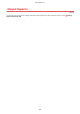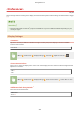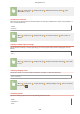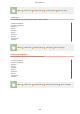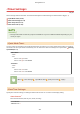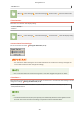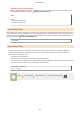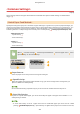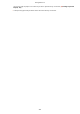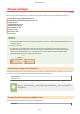User Guide
Table Of Contents
- Contents
- Important Safety Instructions
- Setting Up
- Main Functions
- Preparations Required Before Use
- Preventing Unauthorized Access
- Setting Up Using the Setup Guide
- Setting the Date/Time
- Setting Up the Network Environment
- Installing Drivers
- Basic Operations
- Printing
- Linking with Mobile Devices
- Managing the Machine
- Setting Access Privileges
- Configuring the Network Security Settings
- Restricting the Machine's Functions
- Managing the Machine from a Computer (Remote UI)
- Updating the Firmware
- Initializing Settings
- Setting Menu List
- Maintenance
- Troubleshooting
- Appendix
- SIL OPEN FONT LICENSE
<Common Settings>
23FJ-06J
All the settings r
elated to the paper feed method are listed with descriptions. Default settings are marked with a
dagger (
).
<Switch Paper Feed Method>
Specify this setting when you print a document on paper with logos. In gener
al use, to print on paper with logos, you
need to change how the paper loaded in the paper source is facing depending on whether you are performing 1- or 2-
sided printing. However, if you change the setting to <Print Side Priority>, you can just load the paper with the logo
side facing down for 1-sided printing in the same way as for 2-sided printing.
Loading Preprinted Paper(P. 103) .
<Multi-Purpose Tray>
<Speed Priority>
<Print Side Priority>
<Drawer 1>
<Speed Priority>
<Print Side Priority>
<Menu> <Common Settings> <Switch Paper Feed Method> Select the paper source Select
<Speed Priority> or <Print Side Priority>
Paper Sources
Select the paper sour
ce that you want to change the setting for.
<Speed Priority>
When using paper that has been pr
eprinted with a logo, you need to change how it is facing when you
perform 1-sided and 2-sided printing.
We recommend selecting <Speed Priority> if you do not need to consider which side to print on.
<Print Side Priority>
T
o print on a specic side of paper, you do not need to ip over paper in the paper source whether 1- or 2-
sided printing is selected.
● If
<Print Side Priority> is set for a paper source that is loaded with paper you cannot use for 2-sided
printing (
Available Paper(P. 317) ),
<Speed Priority> is applied to the paper source instead. In this case,
Setting Menu List
213