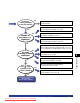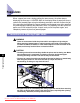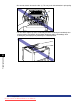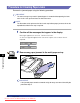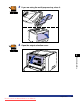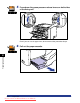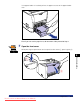User`s guide
8-8
Tr oubleshooting
8
Paper Jams
Procedure for Clearing Paper Jams
Remove the jammed paper using the following procedure.
IMPORTANT
The error message may remain if jammed paper is removed without opening the front
cover. In this case, open and close the front cover once.
NOTE
The illustrations of the printer on the left of each step indicate paper jam areas where the
operation described in the step is required.
1
Confirm all the messages that appear in the display.
Messages appear one at a time. Confirm all of them.
As the messages disappear when the cover is open, take a note of them if
required.
2
Remove any paper jammed in the multi-purpose tray.
IMPORTANT
If the jammed paper cannot be removed easily, do not try to remove it forcefully but
proceed to Step 3.
13 PAPER JAM
FRONT COVER
A B C D E F
Downloaded from ManualsPrinter.com Manuals