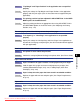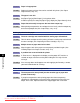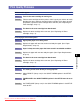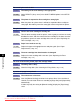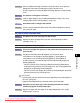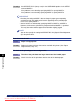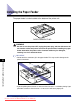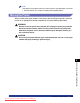User`s guide
8-42
Tr oubleshooting
8
When You Cannot Obtain Appropriate Printout Results
The data lies outside the paper.
Cause 1 You are using UFR II Printer Driver, and you loaded custom paper of its
long edges 215.9 mm or less and printed when TRAY PAPER SIZE,
CASSETTE1 SIZE, or CASSETTE2 SIZE in the FEEDER MENU options in
the SETUP menu was set to MIXED SIZE.
Remedy Load the paper in landscape orientation, then print again.
Cause 2 When UFR II Printer Driver was not used, non-standard size paper was
loaded in the landscape orientation to print.
Remedy Load the paper in portrait orientation, then print again.
Cause 3 Paper of the size smaller than the data size is loaded.
Remedy Load the paper of the size that matches the data size or print the data in the
reduced size that matches the paper size. (See Driver Guide)
Cause 4 The position of the paper is incorrect.
Remedy Load the paper properly and print again. (See "Loading Paper in the Paper
Cassette," on p. 4-17, "Loading Paper in the Multi-purpose Tray," on p. 4-33)
Cause 5 A document with no margins was printed.
Remedy 1 Secure a margin around the data so that it fits within Printable Area (See p.
4-6), then print again.
Remedy 2 If you select the [Print with Upper Left of Sheet as Starting Point] check box in
the [Finishing Details] dialog box in UFR II Printer Driver, the printer prints with
its printable area expanded. However, data may be printed with the edges
missing.
Cause 6 The printing position has been adjusted in ADJ.START POS. in the USER
MAIN. options in the SETUP menu.
Remedy Adjust the printing position to an appropriate value using ADJ.START POS. in
the USER MAIN. options in the SETUP menu. (See "Adjusting the Printing
Position," on p. 7-22)
The printing position is skewed.
Cause 1 GUTTER, OFFSET Y, or OFFSET X in the LAYOUT MENU options in the
SETUP menu is specified.
Remedy Set GUTTER, OFFSET Y, or OFFSET X in the LAYOUT MENU options in the
SETUP menu to "0", and then print again.
Downloaded from ManualsPrinter.com Manuals