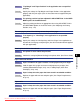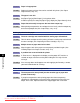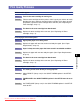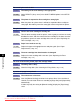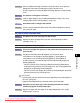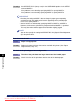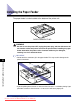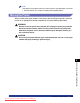User`s guide
8-46
Tr oubleshooting
8
When You Cannot Obtain Appropriate Printout Results
The overall print result is dark.
Cause 1 The setting for the toner density is not appropriate.
Remedy Adjust DENSITY (See p. 6-25) in the QUALITY MENU options in the SETUP
menu.
Cause 2 The printer is exposed to direct sunlight or strong light.
Remedy Move the printer to a place where it will not be exposed to direct sunlight or
strong light. Alternatively, move the strong light source away from the printer.
The print is uneven.
Cause 1 Toner in the toner cartridge is running out.
Remedy Take the toner cartridge out of the printer, shake it gently 5 or 6 times to evenly
distribute the toner, and then reinstall the toner cartridge. If this does not solve
the problem, replace the toner cartridge with a new one. (See "Replacing the
Toner Cartridge," on p. 7-2)
Cause 2 Paper is too moist or too dry.
Remedy Replace the paper with appropriate one and print again. (See "Paper
Requirements," on p. 4-2)
Cause 3 The toner cartridge has deteriorated or is damaged.
Remedy Replace the toner cartridge with a new one. (See "Replacing the Toner
Cartridge," on p. 7-2)
The front or back of the printed paper has smudge marks
Cause The fixing roller is dirty.
Remedy Clean the fixing roller. (See "Cleaning the Fixing Roller," on p. 7-19)
A portion of a page is not printed.
Cause 1 The scale factor is incorrect.
Remedy 1 Clear the [Manual Scaling] check box in the printer driver. If the check box is
cleared, the scale factor will be set according to [Page Size] and [Output Size]
automatically.
In order to specify the setting for [Manual Scaling], display the [Page Setup]
sheet.
Downloaded from ManualsPrinter.com Manuals