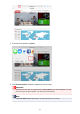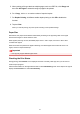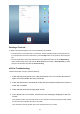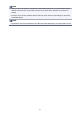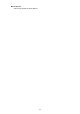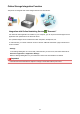User's Manual
Checking Printer Information
You can use your smartphone, tablet, or computer to check the Printer status and execute utility functions
from apps such as Canon Inkjet Print Utility and MAXIFY Printing Solutions.
You can also use the convenient web services presented by Canon.
1.
Selecting Printer Information in an Apps Screen
Note
•
You can also enter IPv4 address directly in the web browser to display printer information.
1.
From the home window, select Setup -> Device settings -> LAN settings ->
Confirm LAN settings -> WLAN setting list or LAN setting list. Then from the displayed
window, check the IP address.
2.
From your computer, smartphone, or tablet device, open the Web browser, and enter the
following URL:
http:// <Printer IP address>
For <Printer IP address>, enter the IP address that you checked in the previous procedure.
2.
Entering Username and Administrator's Password
From the authentication screen, enter the Username and Password.
Username: ADMIN
Password: See "About the Administrator Password."
Note
• The Username display may differ depending on your browser.
3.
Displaying Printer Information
The top screen for printer information is displayed.
116