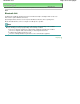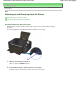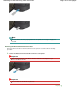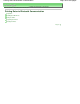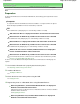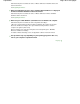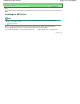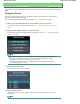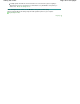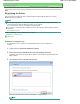Instruction manual
Advanced Guide
>
About Bluetooth Communication >
Printing Data via Bluetooth Communication
> Registering the Printer
B009
Registering the Printer
Register the printer as a Bluetooth device using Add a Bluetooth Device (Bluetooth Devices except for
Windows 7) under Control Panel.
Note
Before registering the printer on Add a Bluetooth Device (Bluetooth Devices except for Windows 7)
under Control Panel, enable the Bluetooth function of your computer.
For more information, refer to your computer's operation manual.
If you want to re-register the printer as a Bluetooth device, first delete the registered printer, and then
re-register it.
See Deleting the Printer
.
It may vary depending on how you authenticate the computer's.
In Windows 7 or Windows Vista:
In Windows XP:
In Windows 7 or Windows Vista:
The following procedure is described assuming that Windows 7 has been installed in your
computer.
1.
Log into a user account with the administrator privilege.
2.
Click Control Panel, then Add a Bluetooth Device under Hardware and Sound.
In Windows Vista, click Control Panel, Bluetooth Device under Hardware and Sound, then Add
Wireless Device.
3.
Select the device name of the printer and click Next.
Select the same device name as that checked under
Setting the Printer
.
Note
Page 770 of 941 pagesRegistering the Printer