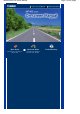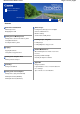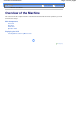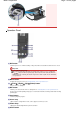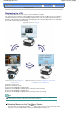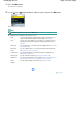Operation Manual
Advanced Guide
Troubleshooting
Contents
>
Overview of the Machine
> Displaying the LCD
Displaying the LCD
You can use the machine to make copies or print out without a computer.
The copy mode screen appears on the LCD when the machine is turned on. When you insert a memory
card into the Card Slot or connect a PictBridge compliant device such as a digital camera to the Direct
Print Port of the machine, the LCD changes automatically to the corresponding mode screen, and allows
you to print using the appropriate functions.
Copy mode screen. See
Copying.
Card mode screen. See
Printing from
a Memory Card
.
Digital camera mode screen. See
Printing Photos Directly from
Your Digital Camera or Mobile Phone
.
(A) Insert a memory card
(B) Remove the memory card
(C) Connect the PictBridge compliant device
(D) Remove the PictBridge compliant device (a memory card is inserted)
(E) Connect the PictBridge compliant device
(F) Remove the PictBridge compliant device (a memory card is not inserted)
Note
A digital camera mode screen appears when a PictBridge compliant device such as a digital camera
is connected to the machine, even when memory card is already set.
Selecting Menus on the Top Menu Screen
The Top menu screen appears when the
Menu
button is pressed. You can select menus on the
Top menu screen to start printing, scanning, or maintaining the machine, etc.
Page 9 of 681 pagesDisplaying the LCD