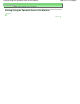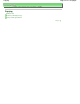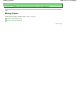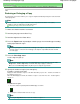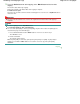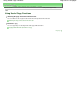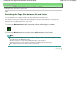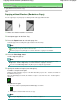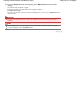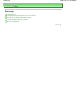Manual
Advanced Guide
> Printing Using the Operation Panel of the Machine > Copying > Reducing or Enlarging a Copy
U033
Reducing or Enlarging a Copy
The Fit-to-Page copy function enables you to copy the original automatically enlarged or reduced to fit the
selected page size.
Note
You can switch the size of paper loaded in the Rear Tray between A4 and 8.5" x 11" (Letter)
regardless of the size indicated on the Operation Panel.
Switching the Page Size between A4 and Letter
1.
Make sure that the machine is turned on.
2.
Load the plain paper on the Rear Tray.
3.
Load the original on the Platen Glass.
4.
Press the
Paper
button repeatedly to select the page size and media type according
to the paper loaded in step 2.
Note
When the plain paper is selected for the media type, the original is copied with borders. When
the photo paper is selected for the media type, the original is copied without borders and fills
the entire page.
5.
Press the
Fit to Page
button.
The Fit to Page
lamp lights up.
Note
To cancel Fit to Page copying, press the
Fit to Page
button again. When pressing the
Fit to
Page
button, the
Fit to Page
lamp is off and the Fit to Page copying is canceled.
You can use the
Fit to Page
button only when you are using the copy function.
6.
Specify the number of copies (max. 20 copies).
To make 1 to 9 copies or 20 copies
Display the desired number of copies on the LED. Each time you press the
+
button, the number on
the LED increases by one.
When the LED displays as follows, the number of copies is set to "20". Press the
+
button again to
return to "1".
To make 10 to 19 copies
1.
Press the +
button repeatedly until the LED displays as follows.
2.
Load only the desired number of sheets to copy.
Note
Pressing the
Stop/Reset button returns the number of copies to 1.
Page 324 of 759 pagesReducing or Enlarging a Copy