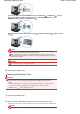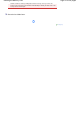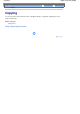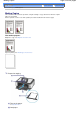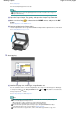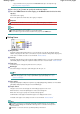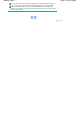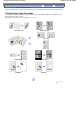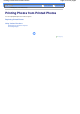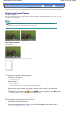Instruction manual
Advanced Guide
Troubleshooting
Contents
> Printing Photos from Printed Photos > Reprinting Printed Photos
Reprinting Printed Photos
Reprint printed photos.
This section describes the basic operation, using the settings to print printed photos on 4" x 6" / 10 x 15
cm paper as an example.
Note
You cannot save scanned images with this function. Use the computer to scan images and save
them.
For details, refer to the on-screen manual:
A
dvanced Guide
.
You need to prepare:
Printed photos.
Paper for printing. See Media Types You Can Use
.
1.
Prepare for reprinting printed photos.
(1)
Turn on the power.
See
Operation Panel
.
(2)
Load paper.
See
Loading Paper
.
Here we load 4" x 6" / 10 x 15 cm photo paper in the Rear Tray.
(3)
Open the Paper Output Tray gently, and open the Output Tray Extension.
(4)
Select Easy photo reprint
on the
HOME
screen, and press the
OK
button.
When the guidance screen appears, press the
OK
button again.
2.
Load photos on the Platen Glass to scan.
(1)
Open the Document Cover.
(2)
Load the photo with the side to scan FACING DOWN on the Platen Glass.
See Loading Originals to Copy or Scan
.
Page 30 of 805 pagesReprinting Printed Photos