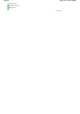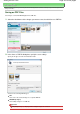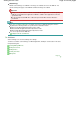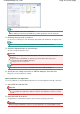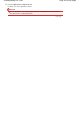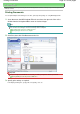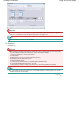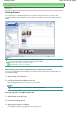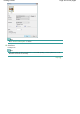Instruction manual
A
dvanced Guide
>
Scanning
>
Scanning with the Bundled Application Software
>
Utilizing Images in MP Navigator EX
>
Printing Photos
Printing Photos
You can print photos using MP Navigator EX or an application that accompanies the machine. After
scanning documents and saving them, open the View & Use window to select how you want to print the
photos.
Note
See "Let's Try Scanning" to scan images into MP Navigator EX.
You can also select images saved on a memory card or computer.
Importing Images Saved on a Memory Card
Opening Images Saved on a Computer
When printing photos using an application that accompanies the machine
You can use an application that accompanies the machine to print scanned photos at high quality or to
layout and print images.
1.
Select images and click Print.
2.
Click Print Photo or Print Album on the list.
Easy-PhotoPrint EX starts. See "
Printing Photos
" for details.
Note
If Easy-PhotoPrint EX is not installed, print with MP Navigator EX.
When printing photos using MP Navigator EX
1.
Select images and click Print.
2.
Click Print Photo on the list.
3.
Specify print settings as required.
In the displayed dialog box, specify paper size, print count, etc.
Page 419 of 805 pagesPrinting Photos